Machinima in Garry’s Mod
Garry’s Mod is a powerful mod based on Source Engine. Personally I think it’s better for Machinima work than plain Half Life 2. You can build better sets and do a lot of fancy stuff in it right out of the box.
Here are a few notes of some basic stuff when using Garry’s Mod.
Building Maps in Hammer
First of all, we need to configure Hammer to build maps for Garry’s Mod. Some properties of props may be different in Gmod than in Half Life 2, but majority of them are the same. But still we better is Gmod’s settings.
First of all, run Source SDK, select Orange Box engine and a random game. Run Hammer.
In Hammer, go to Tools -> Options
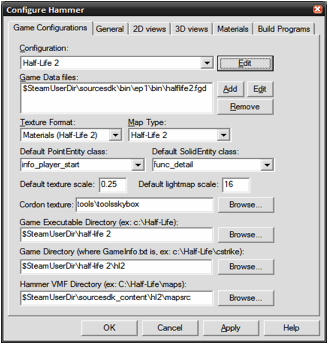
Now click Edit ->
Add
Type “Garry’s Mod”
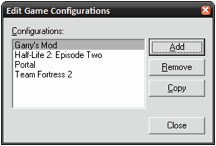
Now close it and go back to the previous dialog and make sure you have values same as in these pictures:
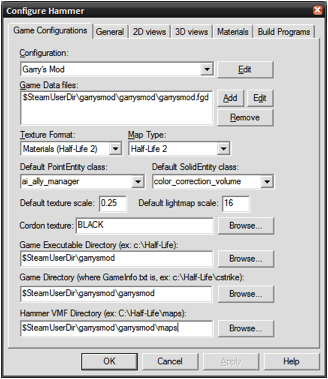
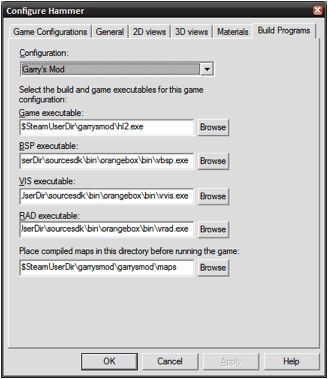
Note that we are using Orange Box engine for the build programs. And another note Hammer cannot run the map for you even you set the parameters up correctly. So you have to run the game manually =|
Voila! Now you’ve set up Hammer. Make sure each time you use it you switch to the Garry’s Mod profile in Tools -> Option. Now you can build maps.
Using Faceposer VCD files in Garry’s Mod
There are two ways of doing it:
Before we start, make sure your vcd files are in “steamapps\user_name\garrysmod\garrysmod\scenes”
The first way is to use choreography entity in Hammer to load it and with all the NPC names setup. Then just compile the map and run the triggers you’ve set to start the scene.
The other way of doing it you don’t have to compile anything. Just spawn a bunch of NPCs in Garry’s Mod, same numbers as you used in the Faceposer scene.
Then aim your crosshair at a NPC, then bring up the console, type:
ent_setname a_name_you_want
That will give the NPC you aimed at a name. Make sure it matches the name you used in Faceposer. Repeat and name all the NPCs. Position your NPCs or whatever.
Now time to run the script. Bring up the console and type:
ent_fire npc_name
setexpressionoverride scenes/yourvcdfile.vcd
The npc_name can be any of the NPC names you’ve set in the VCD file. Everyone in the scene will run the script as long as you have them in the game and have their names set properly.
Recording a Demo and Demo Smoother
I found that it’s better to record a demo (not movie) before you convert it to the TGA files. Because in a demo you can modify the camera angle and you can run it over and over again to check the result. Even better, a demo is small and fast so it does not affect game performance.
You can record a demo similar to record a movie, simply type in console:
record file_name
When you want to stop, just type:
stop
In Source Engine there is an awesome tool for demo playback. When in game or just in the main menu, press Shift-F2 to bring it up.
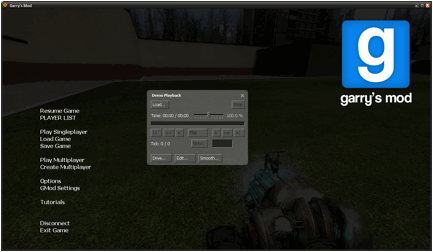
It’s just like a movie player. You can pause, fast forward/backward. There is a cool feature that you can modify the camera angle and position. For more details someone already put together a nice tutorial:
http://forums.litfusefilms.com/showthread.php?t=300
Remove the Crosshair in First Person View
sv_cheats 1
cl_drawhud 0
If you want to remove it when record the demo, make sure you bring up the demo player by pressing Shift – F2 and pause the demo first. Then run the commands above. Resume the demo and it should be gone.
But note that every time you reset the demo to start from the beginning, you have to rerun the commands again. Yeah, it’s annoying. But I guess you only care about the crosshair when you are filming it so actually it’s not that bad.